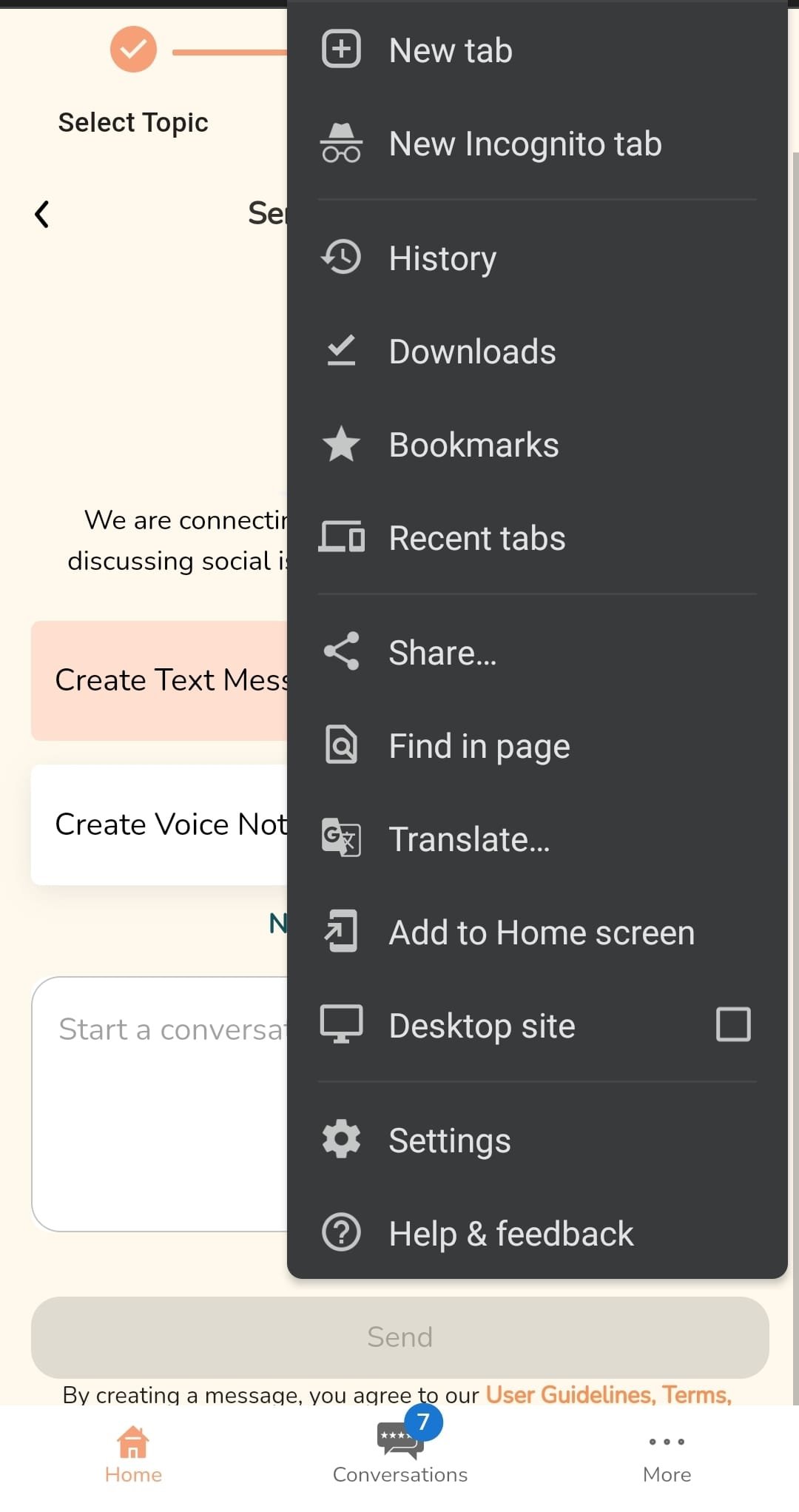How to add Join Joyfully to your iPhone home screen (Chrome)
1. Open “Shortcuts” on your iPhone or iPad.
2. Head over to the “My Shortcuts” section of the app and tap on the “+” icon at the top-right corner of your screen.
3. Next, tap on “Add Action” to get started with a new shortcut.
4. Now, type “Safari” in the search bar and scroll down to the “Actions” category. Here, choose “Open URLs” action, as shown below.
5. Now, tap on the “URL” part of the Safari card to proceed to the next step.
6. Type “googlechromes://” followed by the website URL of your Chrome bookmark. For example, if you want to add a shortcut to open Joyfully in Chrome, you’ll need to type “googlechromes://beta.joinjoyfully.com”. Once you’re done, tap on the triple-dot icon to continue.
7. Give a name for your shortcut and tap on “Add to Home Screen
8. As for the last step, you’ll be able to choose a desired home screen name and icon. Tap on “Add” to save the changes.
9. You’ll be able to find the new shortcut in your home screen. Tap on it to open the website directly in Google Chrome.
How to add Joyfully to your iPhone home screen (Safari)
1. On your browser, go to beta.joyfully.com
Tap on Share as seen below
2. Tap on Add to Home Screen.
3. As for the last step, you’ll be able to choose a desired home screen name and icon. Tap on “Add” to save the changes.
How to add Joyfully to your Android home screen (Chrome)
1. On your browser, go to beta.joyfully.com
Go to “Options” at the top right and then tap on “Add to Home screen
2. Choose your desired name and tap on “Add” to save changes.